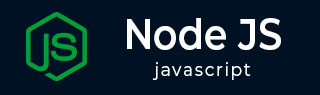
- Node.js Tutorial
- Node.js - Home
- Node.js - Introduction
- Node.js - Environment Setup
- Node.js - First Application
- Node.js - REPL Terminal
- Node.js - Command Line Options
- Node.js - Package Manager (NPM)
- Node.js - Callbacks Concept
- Node.js - Upload Files
- Node.js - Send an Email
- Node.js - Events
- Node.js - Event Loop
- Node.js - Event Emitter
- Node.js - Debugger
- Node.js - Global Objects
- Node.js - Console
- Node.js - Process
- Node.js - Scaling Application
- Node.js - Packaging
- Node.js - Express Framework
- Node.js - RESTFul API
- Node.js - Buffers
- Node.js - Streams
- Node.js - File System
- Node.js MySQL
- Node.js - MySQL Get Started
- Node.js - MySQL Create Database
- Node.js - MySQL Create Table
- Node.js - MySQL Insert Into
- Node.js - MySQL Select From
- Node.js - MySQL Where
- Node.js - MySQL Order By
- Node.js - MySQL Delete
- Node.js - MySQL Update
- Node.js - MySQL Join
- Node.js MongoDB
- Node.js - MongoDB Get Started
- Node.js - MongoDB Create Database
- Node.js - MongoDB Create Collection
- Node.js - MongoDB Insert
- Node.js - MongoDB Find
- Node.js - MongoDB Query
- Node.js - MongoDB Sort
- Node.js - MongoDB Delete
- Node.js - MongoDB Update
- Node.js - MongoDB Limit
- Node.js - MongoDB Join
- Node.js Modules
- Node.js - Modules
- Node.js - Built-in Modules
- Node.js - Utility Modules
- Node.js - Web Module
- Node.js Useful Resources
- Node.js - Quick Guide
- Node.js - Useful Resources
- Node.js - Dicussion
Node.js - File System
The Node.js API is a server-side programming technology. Hence, a Node.js application may be required to interact with the physical file system of the server. The Node.js API includes fs module that enables the developer to perform read/write operations on disk files. The fs module in Node.js provides synchronous as well as asynchronous methods for file handling.
To use the filesystem functions, you need to import the fs module using the following syntax −
var fs = require("fs")
Synchronous vs Asynchronous
Every method in the fs module has synchronous as well as asynchronous version. Asynchronous methods take the last parameter as the completion function callback and the first parameter of the callback function as error.
For example, the synchronous method for writing data in a file is −
fs.writeFileSync(file, data[, options])
On the other hand, its asynchronous version has the following syntax −
fs.writeFile(file, data[, options], callback)
The asynchronous methods are non-blocking in nature as compared to the synchronous methods.
For the example codes in this chapter, we shall use a text file named input.txt with the following content −
Tutorials Point is giving self learning content to teach the world in simple and easy way!!!!!
Writing a file
The following program shows how to write data in a file with synchronous as well as asynchronous methods.
const fs = require('fs');
var text = `Tutorials Point is giving self learning content
to teach the world in simple and easy way!!!!!
`;
console.log("Writing synchronously");
fs.writeFileSync("input.txt", text);
console.log("Writing asynchronously");
fs.writeFile('input.txt', text, function (err) {
if (err)
console.log(err);
else
console.log('Write operation complete.');
});
Output
Writing synchronously Writing asynchronously Write operation complete.
Reading a file
The ReadFile() method in fs module reads a file asynchronously. It has the following syntax −
fs.readFile(fileName [,options], callback)
On the other hand, the ReadFileSync() method is its synchronous version, with the following syntax −
fs.readFileSync(fileName [,options])
Example
The following program reads the input.txt file synchronously as well as asynchronously.
const fs = require('fs');
console.log("Reading synchronously");
data = fs.readFileSync("input.txt");
console.log(data.toString());
console.log("Reading asynchronously");
fs.readFile('input.txt', function (err, data) {
if (err) {
return console.error(err);
}
console.log("Asynchronous read: " + data.toString());
});
console.log('Read operation complete.');
Output
Reading synchronously Tutorials Point is giving self learning content to teach the world in simple and easy way!!!!! Reading asynchronously Read operation complete. Asynchronous read: Tutorials Point is giving self learning content to teach the world in simple and easy way!!!!!
Open a file
The readFile() and writeFile() method open and close the file to be read/written implicitly. Instead, you can explicitly open a file, set the file opening mode indicating whether to use it for reading or writing, and then close the file.
The open() method has the following signature −
fs.open(path, flags[, mode], callback)
Parameters
path − This is the string having file name including path.
flags − Flags indicate the behavior of the file to be opened. All possible values have been mentioned below.
mode − It sets the file mode (permission and sticky bits), but only if the file was created. It defaults to 0666, readable and writeable.
callback − This is the callback function which gets two arguments (err, fd).
The values of flag parameter are −
| Sr.No. | Flag & Description |
|---|---|
| 1 |
r Open file for reading. An exception occurs if the file does not exist. |
| 2 |
r+ Open file for reading and writing. An exception occurs if the file does not exist. |
| 3 |
rs Open file for reading in synchronous mode. |
| 4 |
rs+ Open file for reading and writing, asking the OS to open it synchronously. See notes for 'rs' about using this with caution. |
| 5 |
w Open file for writing. The file is created (if it does not exist) or truncated (if it exists). |
| 6 |
wx Like 'w' but fails if the path exists. |
| 7 |
w+ Open file for reading and writing. The file is created (if it does not exist) or truncated (if it exists). |
| 8 |
wx+ Like 'w+' but fails if path exists. |
| 9 |
a Open file for appending. The file is created if it does not exist. |
| 10 |
ax Like 'a' but fails if the path exists. |
| 11 |
a+ Open file for reading and appending. The file is created if it does not exist. |
| 12 |
ax+ Like 'a+' but fails if the the path exists. |
Let us open a file “input.txt” for writing data into it.
const fd = fs.open('input.txt', 'w', (err, fd) => {
if (err) {
console.log(err);
return;
}
});
To open() method returns a reference to the file, called as File Descriptor. A file descriptor is a unique integer, and used as an argument for the methods performing write and read operations.
The write() method in fs module saves data into the file referred to by the file descriptor that the open() method returns.
write(fd, string[, position[, encoding]], callback)
Parameters
fd − The file descriptor
string − the data to be written
position − to start writing from Default: null
encoding − character encoding string Default: 'utf8'
callback − The callback function to be invoked.
Following snippet writes the given text into the file we have opened above.
var data = `Tutorials Point is giving self learning content
to teach the world in simple and easy way!!!!!
`;
if (err) {
console.log(err);
return;
}
It is always recommended to close the opened file, especially if opened in writable mode.
// Close the file
fs.close(fd, (err) => {
if (err) {
console.log(err);
return;
}
});
Let us put all these snippets together as a program to open a file in writable mode, put some data in it, and close it.
Example
const fs = require('fs');
// Open a file for writing
const fd = fs.open('input.txt', 'w', (err, fd) => {
if (err) {
console.log(err);
return;
}
// Write some data to the file
var data = `Tutorials Point is giving self learning content
to teach the world in simple and easy way!!!!!
`;
fs.write(fd, data, (err) => {
if (err) {
console.log(err);
return;
}
// Close the file
fs.close(fd, (err) => {
if (err) {
console.log(err);
return;
}
console.log('The file was written successfully!');
});
});
});
When executed, the above program causes input.txt created in the current directory.
To read back the file, it must be opened in read mode. The read() method in fs module uses the file descriptor and retrieves the data in it in a buffer object.
read(fd, buffer[, options], callback)
Parameters
fd − file descriptor
buffer − The buffer that the data will be written to.
options − offset, length and position
callback − function to be invoked.
To read back the data in input.txt, use the read() method as follows −
Example
var fs = require('fs');
fs.open('test.txt', 'r', function (err, fd) {
if (err) {
return console.error(err);
}
var buffr = Buffer.alloc(1024);
fs.read(fd, buffr, function (err) {
if (err) throw err;
else
console.log(buffr.toString());
});
// Close the opened file.
fs.close(fd, function (err) {
if (err) throw err;
});
});
Run the above program. Contents of your input.txt will be retrieved and displayed on the console.
Promises API
In a Node.js application, there may be a large number of nested callbacks if it is required to perform many different activities asynchronously. However, the code then can become disorganized, commonly called callback hell. To overcome this problem, JavaScript introduced the concept of promises.
A promise is essentially an improvement of callbacks that perform asynchronous tasks. It represents an activity that will either be completed or declined. If the promise is fulfilled, it is resolved; otherwise, it is rejected. Promises, unlike typical callbacks, may be chained.
In the versions of Node.js after version 10, the fs module contains file management method that implement promise concept. (The Callback and synchronous methods are also present).
The new asynchronous functions use async/await syntax. The function is prefixed with async keyword and it always returns a promise. The keyword await makes JavaScript wait until that promise settles and returns its result.
The Promises API version of writeFile() method in fs module is as follows −
fsPromises.writeFile(file, data[, options])
Parameters
file − filename or FileHandle
data − string or Buffer. The method returns a Promise object. It asynchronously writes data to a file, replacing the file if it already exists. data can be a string, or a buffer.
The following program uses the Promisified writeFile() method.
Example
const fs = require("fs");
var data = `Tutorials Point is giving self learning content
to teach the world in simple and easy way!!!!!
`;
async function write_file() {
await fs.promises.writeFile("input.txt", data);
console.log("Data written successfully");
}
write_file();
On the other hand, the readFile() method in the Promises API has following syntax −
fsPromises.readFile(path[, options])#
Parameters
path − filename or FileHandle
options include encoding, flag, signal
The method returns − a Promise. It asynchronously reads the entire contents of a file.
Example
const fs = require("fs");
async function read_file() {
const secret = await fs.promises.readFile("input.txt");
console.log(secret.toString());
}
read_file();
To retrieve the contents of the file (input.txt), save the above code and run from command line.
Get File Information
Syntax
Following is the syntax of the method to get the information about a file −
fs.stat(path, callback)
Parameters
Here is the description of the parameters used −
path − This is the string having file name including path.
callback − This is the callback function which gets two arguments (err, stats) where stats is an object of fs.Stats type which is printed below in the example.
Apart from the important attributes which are printed below in the example, there are several useful methods available in fs.Stats class which can be used to check file type. These methods are given in the following table.
| Sr.No. | Method & Description |
|---|---|
| 1 |
stats.isFile() Returns true if file type of a simple file. |
| 2 |
stats.isDirectory() Returns true if file type of a directory. |
| 3 |
stats.isBlockDevice() Returns true if file type of a block device. |
| 4 |
stats.isCharacterDevice() Returns true if file type of a character device. |
| 5 |
stats.isSymbolicLink() Returns true if file type of a symbolic link. |
| 6 |
stats.isFIFO() Returns true if file type of a FIFO. |
| 7 |
stats.isSocket() Returns true if file type of asocket. |
Example
Let us create a js file named main.js with the following code −
var fs = require("fs");
console.log("Going to get file info!");
fs.stat('input.txt', function (err, stats) {
if (err) {
return console.error(err);
}
console.log(stats);
console.log("Got file info successfully!");
// Check file type
console.log("isFile ? " + stats.isFile());
console.log("isDirectory ? " + stats.isDirectory());
});
Now run the main.js to see the result −
$ node main.js
Verify the Output.
Going to get file info!
{
dev: 1792,
mode: 33188,
nlink: 1,
uid: 48,
gid: 48,
rdev: 0,
blksize: 4096,
ino: 4318127,
size: 97,
blocks: 8,
atime: Sun Mar 22 2015 13:40:00 GMT-0500 (CDT),
mtime: Sun Mar 22 2015 13:40:57 GMT-0500 (CDT),
ctime: Sun Mar 22 2015 13:40:57 GMT-0500 (CDT)
}
Got file info successfully!
isFile ? true
isDirectory ? false
Closing a File
Syntax
Following is the syntax to close an opened file −
fs.close(fd, callback)
Parameters
Here is the description of the parameters used −
fd − This is the file descriptor returned by file fs.open() method.
callback − This is the callback function No arguments other than a possible exception are given to the completion callback.
Example
Let us create a js file named main.js having the following code −
var fs = require("fs");
var buf = new Buffer(1024);
console.log("Going to open an existing file");
fs.open('input.txt', 'r+', function(err, fd) {
if (err) {
return console.error(err);
}
console.log("File opened successfully!");
console.log("Going to read the file");
fs.read(fd, buf, 0, buf.length, 0, function(err, bytes) {
if (err) {
console.log(err);
}
// Print only read bytes to avoid junk.
if(bytes > 0) {
console.log(buf.slice(0, bytes).toString());
}
// Close the opened file.
fs.close(fd, function(err) {
if (err) {
console.log(err);
}
console.log("File closed successfully.");
});
});
});
Now run the main.js to see the result −
$ node main.js
Verify the Output.
Going to open an existing file File opened successfully! Going to read the file Tutorials Point is giving self learning content to teach the world in simple and easy way!!!!! File closed successfully.
Truncate a File
Syntax
Following is the syntax of the method to truncate an opened file −
fs.ftruncate(fd, len, callback)
Parameters
Here is the description of the parameters used −
fd − This is the file descriptor returned by fs.open().
len − This is the length of the file after which the file will be truncated.
callback − This is the callback function No arguments other than a possible exception are given to the completion callback.
Example
Let us create a js file named main.js having the following code −
var fs = require("fs");
var buf = new Buffer(1024);
console.log("Going to open an existing file");
fs.open('input.txt', 'r+', function(err, fd) {
if (err) {
return console.error(err);
}
console.log("File opened successfully!");
console.log("Going to truncate the file after 10 bytes");
// Truncate the opened file.
fs.ftruncate(fd, 10, function(err) {
if (err) {
console.log(err);
}
console.log("File truncated successfully.");
console.log("Going to read the same file");
fs.read(fd, buf, 0, buf.length, 0, function(err, bytes){
if (err) {
console.log(err);
}
// Print only read bytes to avoid junk.
if(bytes > 0) {
console.log(buf.slice(0, bytes).toString());
}
// Close the opened file.
fs.close(fd, function(err) {
if (err) {
console.log(err);
}
console.log("File closed successfully.");
});
});
});
});
Now run the main.js to see the result −
$ node main.js
Verify the Output.
Going to open an existing file File opened successfully! Going to truncate the file after 10 bytes File truncated successfully. Going to read the same file Tutorials File closed successfully.
Delete a File
Syntax
Following is the syntax of the method to delete a file −
fs.unlink(path, callback)
Parameters
Here is the description of the parameters used −
path − This is the file name including path.
callback − This is the callback function No arguments other than a possible exception are given to the completion callback.
Example
Let us create a js file named main.js having the following code −
var fs = require("fs");
console.log("Going to delete an existing file");
fs.unlink('input.txt', function(err) {
if (err) {
return console.error(err);
}
console.log("File deleted successfully!");
});
Now run the main.js to see the result −
$ node main.js
Verify the Output.
Going to delete an existing file File deleted successfully!
Create a Directory
Syntax
Following is the syntax of the method to create a directory −
fs.mkdir(path[, mode], callback)
Parameters
Here is the description of the parameters used −
path − This is the directory name including path.
mode − This is the directory permission to be set. Defaults to 0777.
callback − This is the callback function No arguments other than a possible exception are given to the completion callback.
Example
Let us create a js file named main.js having the following code −
var fs = require("fs");
console.log("Going to create directory /tmp/test");
fs.mkdir('/tmp/test',function(err) {
if (err) {
return console.error(err);
}
console.log("Directory created successfully!");
});
Now run the main.js to see the result −
$ node main.js
Verify the Output.
Going to create directory /tmp/test Directory created successfully!
Read a Directory
Syntax
Following is the syntax of the method to read a directory −
fs.readdir(path, callback)
Parameters
Here is the description of the parameters used −
path − This is the directory name including path.
callback − This is the callback function which gets two arguments (err, files) where files is an array of the names of the files in the directory excluding '.' and '..'.
Example
Let us create a js file named main.js having the following code −
var fs = require("fs");
console.log("Going to read directory /tmp");
fs.readdir("/tmp/",function(err, files) {
if (err) {
return console.error(err);
}
files.forEach( function (file) {
console.log( file );
});
});
Now run the main.js to see the result −
$ node main.js
Verify the Output.
Going to read directory /tmp ccmzx99o.out ccyCSbkF.out employee.ser hsperfdata_apache test test.txt
Remove a Directory
Syntax
Following is the syntax of the method to remove a directory −
fs.rmdir(path, callback)
Parameters
Here is the description of the parameters used −
path − This is the directory name including path.
callback − This is the callback function No arguments other than a possible exception are given to the completion callback.
Example
Let us create a js file named main.js having the following code −
var fs = require("fs");
console.log("Going to delete directory /tmp/test");
fs.rmdir("/tmp/test",function(err) {
if (err) {
return console.error(err);
}
console.log("Going to read directory /tmp");
fs.readdir("/tmp/",function(err, files) {
if (err) {
return console.error(err);
}
files.forEach( function (file) {
console.log( file );
});
});
});
Now run the main.js to see the result −
$ node main.js
Verify the Output.
Going to read directory /tmp ccmzx99o.out ccyCSbkF.out employee.ser hsperfdata_apache test.txt
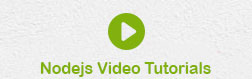
To Continue Learning Please Login