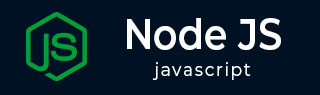
- Node.js Tutorial
- Node.js - Home
- Node.js - Introduction
- Node.js - Environment Setup
- Node.js - First Application
- Node.js - REPL Terminal
- Node.js - Command Line Options
- Node.js - Package Manager (NPM)
- Node.js - Callbacks Concept
- Node.js - Upload Files
- Node.js - Send an Email
- Node.js - Events
- Node.js - Event Loop
- Node.js - Event Emitter
- Node.js - Debugger
- Node.js - Global Objects
- Node.js - Console
- Node.js - Process
- Node.js - Scaling Application
- Node.js - Packaging
- Node.js - Express Framework
- Node.js - RESTFul API
- Node.js - Buffers
- Node.js - Streams
- Node.js - File System
- Node.js MySQL
- Node.js - MySQL Get Started
- Node.js - MySQL Create Database
- Node.js - MySQL Create Table
- Node.js - MySQL Insert Into
- Node.js - MySQL Select From
- Node.js - MySQL Where
- Node.js - MySQL Order By
- Node.js - MySQL Delete
- Node.js - MySQL Update
- Node.js - MySQL Join
- Node.js MongoDB
- Node.js - MongoDB Get Started
- Node.js - MongoDB Create Database
- Node.js - MongoDB Create Collection
- Node.js - MongoDB Insert
- Node.js - MongoDB Find
- Node.js - MongoDB Query
- Node.js - MongoDB Sort
- Node.js - MongoDB Delete
- Node.js - MongoDB Update
- Node.js - MongoDB Limit
- Node.js - MongoDB Join
- Node.js Modules
- Node.js - Modules
- Node.js - Built-in Modules
- Node.js - Utility Modules
- Node.js - Web Module
- Node.js Useful Resources
- Node.js - Quick Guide
- Node.js - Useful Resources
- Node.js - Dicussion
Node.js - REPL Terminal
The Node.js runtime has a built-in interactive shell, in which you can execute instructions one at a time. The Node.js interactive shell works on the principle of REPL, which is an acronym for READ, EVALUATE, PRINT and LOOP.
The Node.js interactive REPL terminal is like the Powershell or Command prompt terminal, or a bash terminal in Linux. It performs the following tasks −
Read − Reads user's input, parses the input into JavaScript data-structure, and stores in memory.
Eval − Takes and evaluates the data structure.
Print − Prints the result.
Loop − The terminal is ready to receive next input from the user.
To simplify your learning, we have set up an easy to use Node.js REPL environment online, where you can practice Node.js syntax − To launch Node.js REPL Terminal, visit Node.Js Terminal
To start the Node.js REPL on your computer, simply enter node in the command terminal (without the javascript file name as done before). The Node.js prompt > will appear.
D:\nodejs>node Welcome to Node.js v20.9.0. Type ".help" for more information. >
The REPL feature of Node is very useful in experimenting with Node.js codes and to debug JavaScript codes.
You can test any Node.js/JavaScript expression by entering in front of the > prompt. For example −
> 10+20 30 > "Hello"+"World" 'HelloWorld' > a=10 10 > b=20 20 > a+b 30 > Math.random() 0.5423940959293392 >
You can see that the instruction is read, evaluated, its result displayed and the terminal is ready to receive next instruction. To start the REPL, press ctrl+c twice, or ctrl+D, or enter .exit in front of > symbol.
Multiline Expression
Node REPL supports multiline expression similar to JavaScript. Let's check the following do-while loop in action −
> x=0
0
> do {
... x++;
... console.log("x: "+x);
... }
... while (x<5);
x: 1
x: 2
x: 3
x: 4
x: 5
undefined
>
The three dots ... comes automatically when you press Enter after the opening bracket. Node automatically checks the continuity of expressions.
Underscore Variable
You can use underscore (_) to get the last result −
> var x=10 undefined > var y=20 undefined > x+y 30 > var z= _ undefined > z 30 >
Dot commands
The REPL has some special commands, all starting with a dot .. They are
| Sr.No | Dot Commands & Description |
|---|---|
| 1 | .help shows the dot commands help |
| 2 | .editor enables editor mode, to write multiline JavaScript code with ease. Once you are in this mode, enter ctrl-D to run the code you wrote. |
| 3 | .break when inputting a multi-line expression, entering the .break command will abort further input. Same as pressing ctrl-C. |
| 4 | .clear resets the REPL context to an empty object and clears any multi-line expression currently being input. |
| 5 | .load loads a JavaScript file, relative to the current working directory |
| 6 | .save saves all you entered in the REPL session to a file (specify the filename) |
| 7 | .exit exits the repl (same as pressing ctrl-C two times) |
| 8 | Up/Down Keys see command history and modify previous commands. |
| 9 | tab Keys list of current commands. |
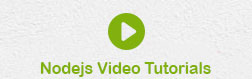
To Continue Learning Please Login