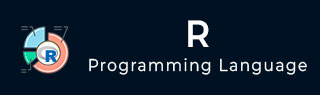
- R Tutorial
- R - Home
- R - Overview
- R - Environment Setup
- R - Basic Syntax
- R - Data Types
- R - Variables
- R - Operators
- R - Decision Making
- R - Loops
- R - Functions
- R - Strings
- R - Vectors
- R - Lists
- R - Matrices
- R - Arrays
- R - Factors
- R - Data Frames
- R - Packages
- R - Data Reshaping
- R Data Interfaces
- R - CSV Files
- R - Excel Files
- R - Binary Files
- R - XML Files
- R - JSON Files
- R - Web Data
- R - Database
- R Charts & Graphs
- R - Pie Charts
- R - Bar Charts
- R - Boxplots
- R - Histograms
- R - Line Graphs
- R - Scatterplots
- R Statistics Examples
- R - Mean, Median & Mode
- R - Linear Regression
- R - Multiple Regression
- R - Logistic Regression
- R - Normal Distribution
- R - Binomial Distribution
- R - Poisson Regression
- R - Analysis of Covariance
- R - Time Series Analysis
- R - Nonlinear Least Square
- R - Decision Tree
- R - Random Forest
- R - Survival Analysis
- R - Chi Square Tests
- R Useful Resources
- R - Interview Questions
- R - Quick Guide
- R - Useful Resources
- R - Discussion
R - Basic Syntax
As a convention, we will start learning R programming by writing a "Hello, World!" program. Depending on the needs, you can program either at R command prompt or you can use an R script file to write your program. Let's check both one by one.
R Command Prompt
Once you have R environment setup, then it’s easy to start your R command prompt by just typing the following command at your command prompt −
$ R
This will launch R interpreter and you will get a prompt > where you can start typing your program as follows −
> myString <- "Hello, World!" > print ( myString) [1] "Hello, World!"
Here first statement defines a string variable myString, where we assign a string "Hello, World!" and then next statement print() is being used to print the value stored in variable myString.
R Script File
Usually, you will do your programming by writing your programs in script files and then you execute those scripts at your command prompt with the help of R interpreter called Rscript. So let's start with writing following code in a text file called test.R as under −
# My first program in R Programming myString <- "Hello, World!" print ( myString)
Save the above code in a file test.R and execute it at Linux command prompt as given below. Even if you are using Windows or other system, syntax will remain same.
$ Rscript test.R
When we run the above program, it produces the following result.
[1] "Hello, World!"
Comments
Comments are like helping text in your R program and they are ignored by the interpreter while executing your actual program. Single comment is written using # in the beginning of the statement as follows −
# My first program in R Programming
R does not support multi-line comments but you can perform a trick which is something as follows −
if(FALSE) {
"This is a demo for multi-line comments and it should be put inside either a
single OR double quote"
}
myString <- "Hello, World!"
print ( myString)
[1] "Hello, World!"
Though above comments will be executed by R interpreter, they will not interfere with your actual program. You should put such comments inside, either single or double quote.
To Continue Learning Please Login