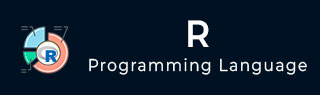
- R Tutorial
- R - Home
- R - Overview
- R - Environment Setup
- R - Basic Syntax
- R - Data Types
- R - Variables
- R - Operators
- R - Decision Making
- R - Loops
- R - Functions
- R - Strings
- R - Vectors
- R - Lists
- R - Matrices
- R - Arrays
- R - Factors
- R - Data Frames
- R - Packages
- R - Data Reshaping
- R Data Interfaces
- R - CSV Files
- R - Excel Files
- R - Binary Files
- R - XML Files
- R - JSON Files
- R - Web Data
- R - Database
- R Charts & Graphs
- R - Pie Charts
- R - Bar Charts
- R - Boxplots
- R - Histograms
- R - Line Graphs
- R - Scatterplots
- R Statistics Examples
- R - Mean, Median & Mode
- R - Linear Regression
- R - Multiple Regression
- R - Logistic Regression
- R - Normal Distribution
- R - Binomial Distribution
- R - Poisson Regression
- R - Analysis of Covariance
- R - Time Series Analysis
- R - Nonlinear Least Square
- R - Decision Tree
- R - Random Forest
- R - Survival Analysis
- R - Chi Square Tests
- R Useful Resources
- R - Interview Questions
- R - Quick Guide
- R - Useful Resources
- R - Discussion
R - Excel File
Microsoft Excel is the most widely used spreadsheet program which stores data in the .xls or .xlsx format. R can read directly from these files using some excel specific packages. Few such packages are - XLConnect, xlsx, gdata etc. We will be using xlsx package. R can also write into excel file using this package.
Install xlsx Package
You can use the following command in the R console to install the "xlsx" package. It may ask to install some additional packages on which this package is dependent. Follow the same command with required package name to install the additional packages.
install.packages("xlsx")
Verify and Load the "xlsx" Package
Use the following command to verify and load the "xlsx" package.
# Verify the package is installed.
any(grepl("xlsx",installed.packages()))
# Load the library into R workspace.
library("xlsx")
When the script is run we get the following output.
[1] TRUE Loading required package: rJava Loading required package: methods Loading required package: xlsxjars
Input as xlsx File
Open Microsoft excel. Copy and paste the following data in the work sheet named as sheet1.
id name salary start_date dept 1 Rick 623.3 1/1/2012 IT 2 Dan 515.2 9/23/2013 Operations 3 Michelle 611 11/15/2014 IT 4 Ryan 729 5/11/2014 HR 5 Gary 43.25 3/27/2015 Finance 6 Nina 578 5/21/2013 IT 7 Simon 632.8 7/30/2013 Operations 8 Guru 722.5 6/17/2014 Finance
Also copy and paste the following data to another worksheet and rename this worksheet to "city".
name city Rick Seattle Dan Tampa Michelle Chicago Ryan Seattle Gary Houston Nina Boston Simon Mumbai Guru Dallas
Save the Excel file as "input.xlsx". You should save it in the current working directory of the R workspace.
Reading the Excel File
The input.xlsx is read by using the read.xlsx() function as shown below. The result is stored as a data frame in the R environment.
# Read the first worksheet in the file input.xlsx.
data <- read.xlsx("input.xlsx", sheetIndex = 1)
print(data)
When we execute the above code, it produces the following result −
id, name, salary, start_date, dept
1 1 Rick 623.30 2012-01-01 IT
2 2 Dan 515.20 2013-09-23 Operations
3 3 Michelle 611.00 2014-11-15 IT
4 4 Ryan 729.00 2014-05-11 HR
5 NA Gary 843.25 2015-03-27 Finance
6 6 Nina 578.00 2013-05-21 IT
7 7 Simon 632.80 2013-07-30 Operations
8 8 Guru 722.50 2014-06-17 Finance
To Continue Learning Please Login