
- WordPress Basics
- WordPress - Home
- WordPress - Overview
- WordPress - Installation
- WordPress - Dashboard
- WordPress Settings
- WordPress - General Setting
- WordPress - Writing Setting
- WordPress - Reading Setting
- WordPress - Discussion Setting
- WordPress - Media Setting
- WordPress - Permalink Setting
- WordPress - Plugin Setting
- WordPress Categories
- WordPress - Add Category
- WordPress - Edit Category
- WordPress - Delete Category
- WordPress - Arrange Categories
- WordPress Posts
- WordPress - Add Posts
- WordPress - Edit Posts
- WordPress - Delete Posts
- WordPress - Preview Posts
- WordPress - Publish Posts
- WordPress Media
- WordPress - Media Library
- WordPress - Add Media
- WordPress - Insert Media
- WordPress - Edit Media
- WordPress Pages
- WordPress - Add Pages
- WordPress - Publish Pages
- WordPress - Edit Pages
- WordPress - Delete Pages
- WordPress Tags
- WordPress - Add Tags
- WordPress - Edit Tags
- WordPress - Delete Tags
- WordPress Links
- WordPress - Add Links
- WordPress - Edit Links
- WordPress - Delete Links
- WordPress Comments
- WordPress - Add Comments
- WordPress - Edit Comments
- WordPress - Moderate Comments
- WordPress Plugins
- WordPress - View Plugins
- WordPress - Install Plugins
- WordPress - Customize Plugins
- WordPress Users
- WordPress - User Roles
- WordPress - Add Users
- WordPress - User Photo
- WordPress - Edit Users
- WordPress - Delete Users
- WordPress - Personal Profile
- WordPress Appearance
- WordPress - Theme Management
- WordPress - Customize Theme
- WordPress - Widget Management
- WordPress - Background
- WordPress Advanced
- WordPress - Host Transfer
- WordPress - Version Update
- WordPress - Spam Protection
- WordPress - Backup & Restore
- WordPress - Optimization
- WordPress - Reset Password
- WordPress Useful Resources
- WordPress - Questions and Answers
- WordPress - Quick Guide
- WordPress - Useful Resources
- WordPress - Discussion
WordPress - Add Comments
In this chapter, we will learn to Add Comments in WordPress. Adding comments allows your visitors to have a discussion with you. Comments are approved by the admin and then posted to be discussed further.
Following are the steps to add comments to your blog posts.
Step (1) − Click on Pages → All Pages in WordPress.
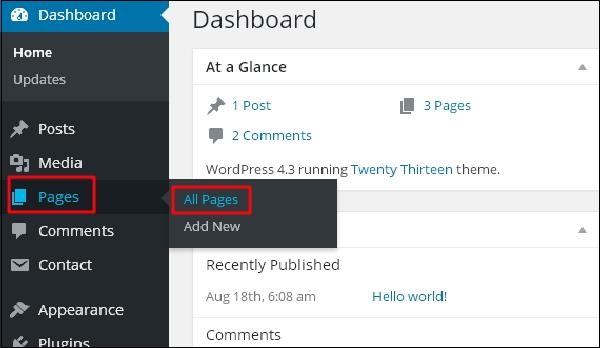
Step (2) − The list of pages created in WordPress will get displayed as seen in the following screen. Select any of the pages you want to add comments to. Here, we are going to add comment in About Us page. Click on About Us.
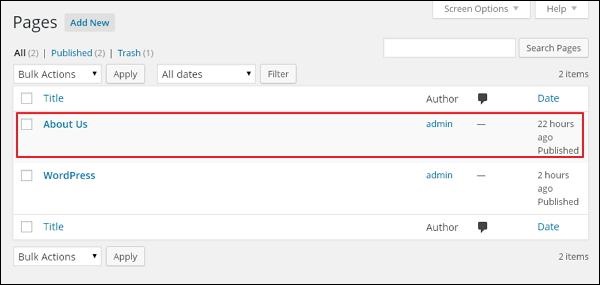
Step (3) − To add a comment on this page, click on Screen options present at the top right hand corner.
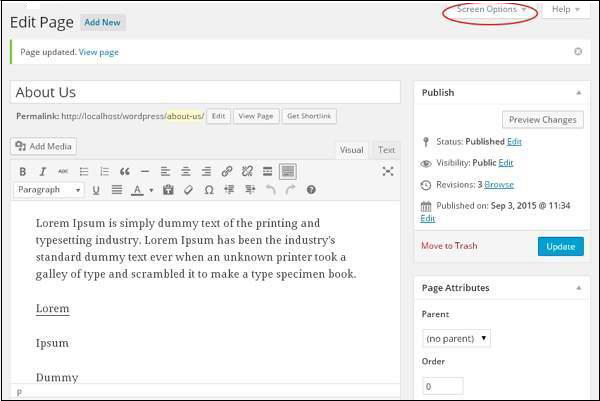
Step (4) − The dropdown list of Screen Option gets displayed. Check the Discussion and Comments box as shown in the following screen.
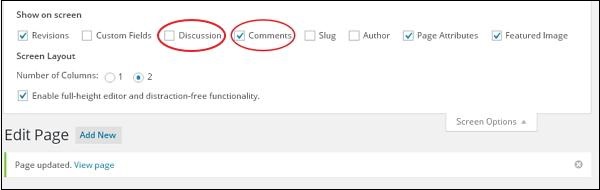
Step (5) − You can now view the Discussion and Comments box at the bottom of your page.
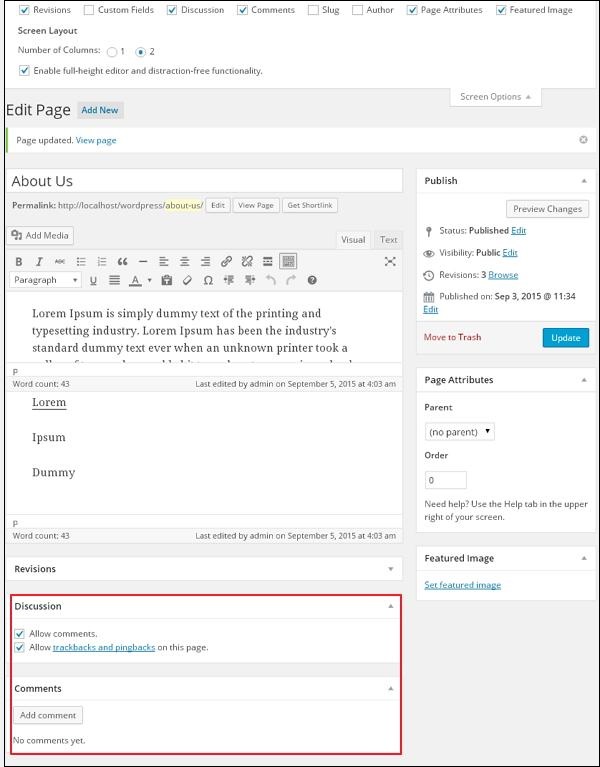
In the Discussion section, there are two options present −
Allow Comments − Allows visitors to comment on your blog posts and pages.
Allow trackbacks and pingbacks on this page − Allows visitors to give pings and trackbacks.
In the Comment section, you can add comments by clicking on Add Comment button.
Step (6) − Click on Update button after adding the comment box.

To Continue Learning Please Login