
- WordPress Basics
- WordPress - Home
- WordPress - Overview
- WordPress - Installation
- WordPress - Dashboard
- WordPress Settings
- WordPress - General Setting
- WordPress - Writing Setting
- WordPress - Reading Setting
- WordPress - Discussion Setting
- WordPress - Media Setting
- WordPress - Permalink Setting
- WordPress - Plugin Setting
- WordPress Categories
- WordPress - Add Category
- WordPress - Edit Category
- WordPress - Delete Category
- WordPress - Arrange Categories
- WordPress Posts
- WordPress - Add Posts
- WordPress - Edit Posts
- WordPress - Delete Posts
- WordPress - Preview Posts
- WordPress - Publish Posts
- WordPress Media
- WordPress - Media Library
- WordPress - Add Media
- WordPress - Insert Media
- WordPress - Edit Media
- WordPress Pages
- WordPress - Add Pages
- WordPress - Publish Pages
- WordPress - Edit Pages
- WordPress - Delete Pages
- WordPress Tags
- WordPress - Add Tags
- WordPress - Edit Tags
- WordPress - Delete Tags
- WordPress Links
- WordPress - Add Links
- WordPress - Edit Links
- WordPress - Delete Links
- WordPress Comments
- WordPress - Add Comments
- WordPress - Edit Comments
- WordPress - Moderate Comments
- WordPress Plugins
- WordPress - View Plugins
- WordPress - Install Plugins
- WordPress - Customize Plugins
- WordPress Users
- WordPress - User Roles
- WordPress - Add Users
- WordPress - User Photo
- WordPress - Edit Users
- WordPress - Delete Users
- WordPress - Personal Profile
- WordPress Appearance
- WordPress - Theme Management
- WordPress - Customize Theme
- WordPress - Widget Management
- WordPress - Background
- WordPress Advanced
- WordPress - Host Transfer
- WordPress - Version Update
- WordPress - Spam Protection
- WordPress - Backup & Restore
- WordPress - Optimization
- WordPress - Reset Password
- WordPress Useful Resources
- WordPress - Questions and Answers
- WordPress - Quick Guide
- WordPress - Useful Resources
- WordPress - Discussion
WordPress - Edit Pages
In this chapter, we will study how to Edit pages in WordPress.
Step (1) − Click on Pages → All Pages in WordPress as shown in the following screen.

Step (2) − You can view About Us (About Us was created in the chapter WordPress - Add Pages). When the cursor hovers on the pages, then few options get displayed below About Us. There are two ways to edit the Post, i.e., Edit and Quick Edit.
Edit − Click on Edit option in About Us as shown in the following screenshot.
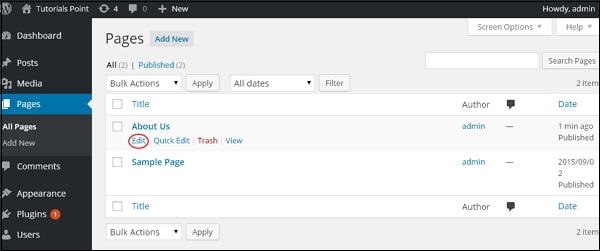
You can edit or change the content or title from the page as per your need, and then click on Update button as shown in the following screen.
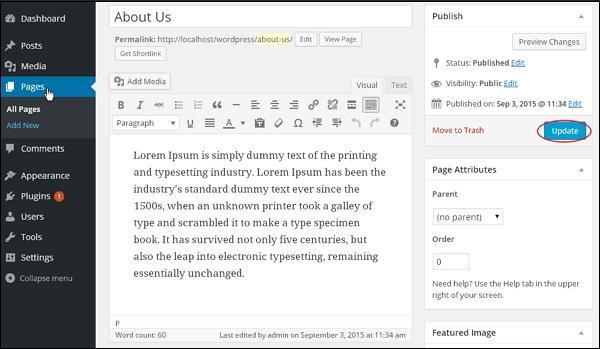
Quick Edit − Click on Quick Edit option in About Us as shown in the following screen.
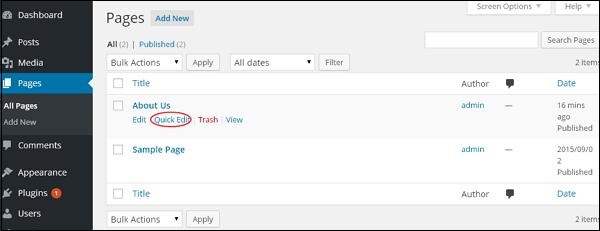
You can edit the Title, Slug and date of the About Us page and can also select the parent for your page as shown in the following shot and then click on Update button.
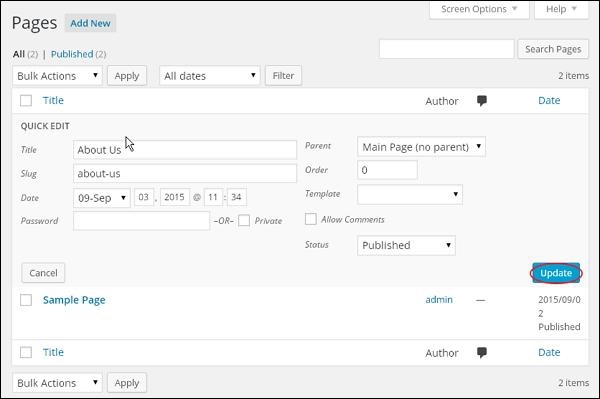

To Continue Learning Please Login