
- WordPress Basics
- WordPress - Home
- WordPress - Overview
- WordPress - Installation
- WordPress - Dashboard
- WordPress Settings
- WordPress - General Setting
- WordPress - Writing Setting
- WordPress - Reading Setting
- WordPress - Discussion Setting
- WordPress - Media Setting
- WordPress - Permalink Setting
- WordPress - Plugin Setting
- WordPress Categories
- WordPress - Add Category
- WordPress - Edit Category
- WordPress - Delete Category
- WordPress - Arrange Categories
- WordPress Posts
- WordPress - Add Posts
- WordPress - Edit Posts
- WordPress - Delete Posts
- WordPress - Preview Posts
- WordPress - Publish Posts
- WordPress Media
- WordPress - Media Library
- WordPress - Add Media
- WordPress - Insert Media
- WordPress - Edit Media
- WordPress Pages
- WordPress - Add Pages
- WordPress - Publish Pages
- WordPress - Edit Pages
- WordPress - Delete Pages
- WordPress Tags
- WordPress - Add Tags
- WordPress - Edit Tags
- WordPress - Delete Tags
- WordPress Links
- WordPress - Add Links
- WordPress - Edit Links
- WordPress - Delete Links
- WordPress Comments
- WordPress - Add Comments
- WordPress - Edit Comments
- WordPress - Moderate Comments
- WordPress Plugins
- WordPress - View Plugins
- WordPress - Install Plugins
- WordPress - Customize Plugins
- WordPress Users
- WordPress - User Roles
- WordPress - Add Users
- WordPress - User Photo
- WordPress - Edit Users
- WordPress - Delete Users
- WordPress - Personal Profile
- WordPress Appearance
- WordPress - Theme Management
- WordPress - Customize Theme
- WordPress - Widget Management
- WordPress - Background
- WordPress Advanced
- WordPress - Host Transfer
- WordPress - Version Update
- WordPress - Spam Protection
- WordPress - Backup & Restore
- WordPress - Optimization
- WordPress - Reset Password
- WordPress Useful Resources
- WordPress - Questions and Answers
- WordPress - Quick Guide
- WordPress - Useful Resources
- WordPress - Discussion
WordPress - Host Transfer
In this chapter, we will study how to transfer WordPress to a new hosting platform.
Here, we have used Hostinger web hosting to transfer the WordPress site to another host.
Just follow the simple steps given below to transfer your WordPress site to another host.
Step (1) − Keep the backup of WordPress files and export the database. We will study about this in detail in the chapter WordPress - Backup & Restore
Step (2) − Login to your cPanel and click on MySQL Databases as shown in the following screen.

Step (3) − Create a new database and MySQL user as shown in the following screen. The page has the following fields −
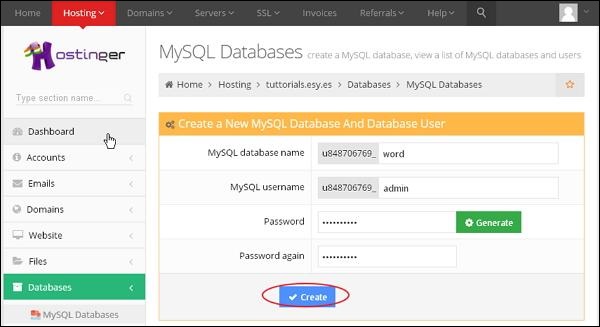
MySQL Database Name − Enter your database name.
MySQL Username − Enter your username.
Password − Set password for your database.
Password again − Once again set the same password as previous for authentication.
After filling all the fields, Click on Create button.
Step (4) − You can view your created MySQL database, User and Host as shown in the following screen.
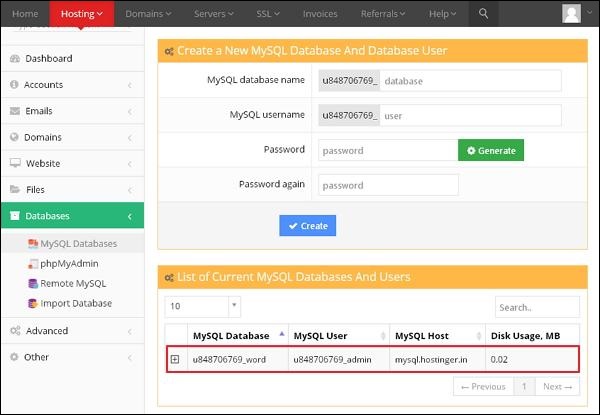
Step (5) − Click on + symbol.
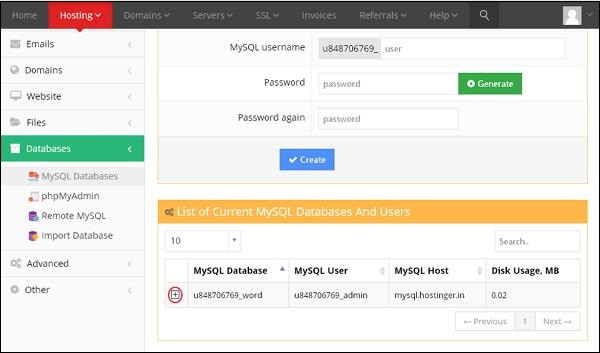
Step (6) − Click on phpMyAdmin.
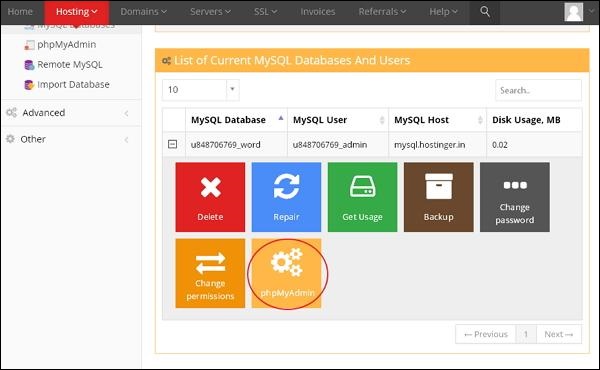
Step (7) − Click on Import tab on the phpMyAdmin page.
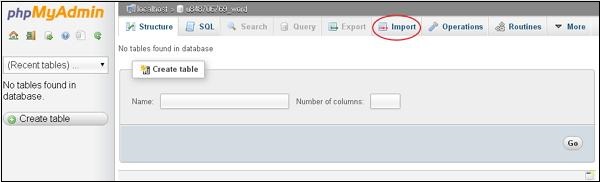
Step (8) − Click on Choose File button to select the backup file from your system and click on Go button.
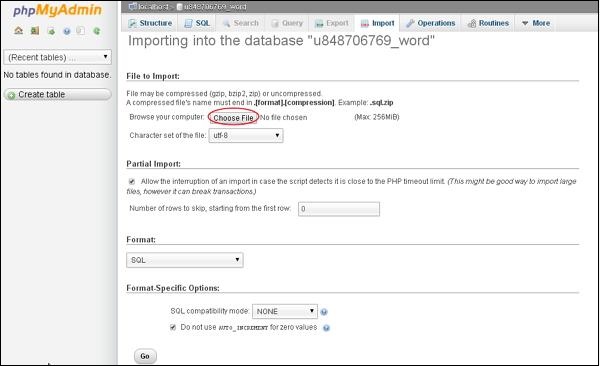
Step (9) − You can view the tables of database uploaded as shown in the following screen.
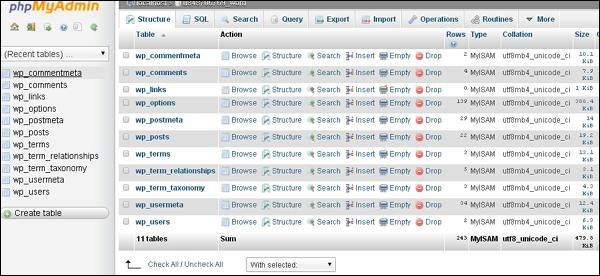
Step (10) − Upload your WordPress files by using file transfer protocol(FileZilla) as shown in the chapter WordPress - Backup & Restore in Restoring WordPress Files section.
Step (11) − Edit wp-config.php file as mentioned in the Restoring WordPress Files section in chapter WordPress - Backup & Restore.
Step (12) − Inside the Website section of hostinger, Click on Auto Installer.
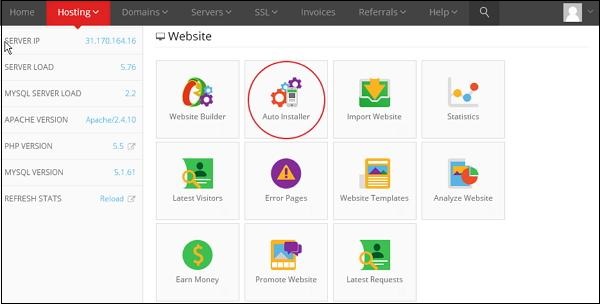
Step (13) − You can view the uploaded file of the WordPress. Click on the URL link as shown in the following screen.
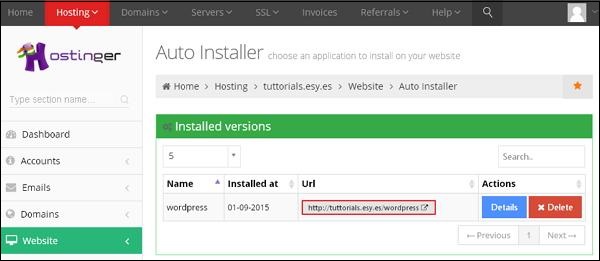
Step (14) − You can view the login page of WordPress.
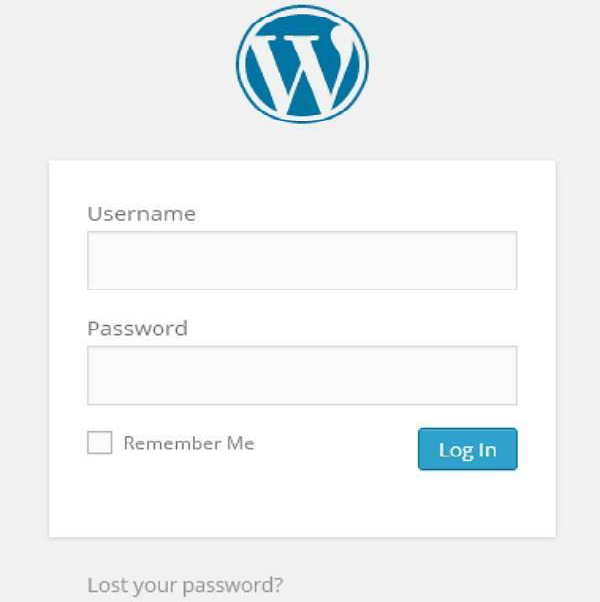

To Continue Learning Please Login