
- WordPress Basics
- WordPress - Home
- WordPress - Overview
- WordPress - Installation
- WordPress - Dashboard
- WordPress Settings
- WordPress - General Setting
- WordPress - Writing Setting
- WordPress - Reading Setting
- WordPress - Discussion Setting
- WordPress - Media Setting
- WordPress - Permalink Setting
- WordPress - Plugin Setting
- WordPress Categories
- WordPress - Add Category
- WordPress - Edit Category
- WordPress - Delete Category
- WordPress - Arrange Categories
- WordPress Posts
- WordPress - Add Posts
- WordPress - Edit Posts
- WordPress - Delete Posts
- WordPress - Preview Posts
- WordPress - Publish Posts
- WordPress Media
- WordPress - Media Library
- WordPress - Add Media
- WordPress - Insert Media
- WordPress - Edit Media
- WordPress Pages
- WordPress - Add Pages
- WordPress - Publish Pages
- WordPress - Edit Pages
- WordPress - Delete Pages
- WordPress Tags
- WordPress - Add Tags
- WordPress - Edit Tags
- WordPress - Delete Tags
- WordPress Links
- WordPress - Add Links
- WordPress - Edit Links
- WordPress - Delete Links
- WordPress Comments
- WordPress - Add Comments
- WordPress - Edit Comments
- WordPress - Moderate Comments
- WordPress Plugins
- WordPress - View Plugins
- WordPress - Install Plugins
- WordPress - Customize Plugins
- WordPress Users
- WordPress - User Roles
- WordPress - Add Users
- WordPress - User Photo
- WordPress - Edit Users
- WordPress - Delete Users
- WordPress - Personal Profile
- WordPress Appearance
- WordPress - Theme Management
- WordPress - Customize Theme
- WordPress - Widget Management
- WordPress - Background
- WordPress Advanced
- WordPress - Host Transfer
- WordPress - Version Update
- WordPress - Spam Protection
- WordPress - Backup & Restore
- WordPress - Optimization
- WordPress - Reset Password
- WordPress Useful Resources
- WordPress - Questions and Answers
- WordPress - Quick Guide
- WordPress - Useful Resources
- WordPress - Discussion
WordPress - Reset Password
In this chapter, we will learn how to reset your passwords in WordPress. We have two methods of resetting passwords in WordPress −
User
Lost your password
Let's look how to set password through the User section.
Step (1) − Login to your wordPress admin panel and click on Users → All Users from the dashboard.
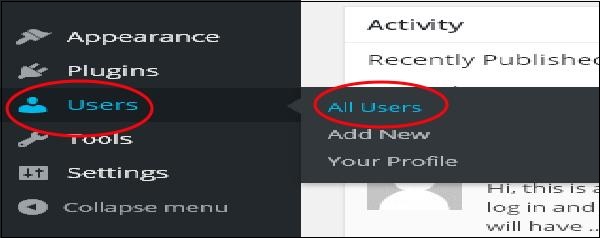
Step (2) − When you click on All Users you get a page with a list of users. From this select the one you want to reset password of and click on edit.
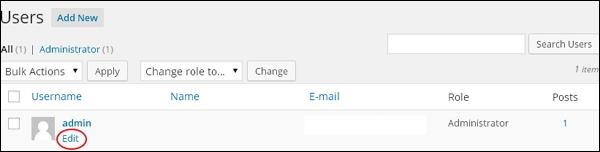
When you click on edit, the following page gets displayed.
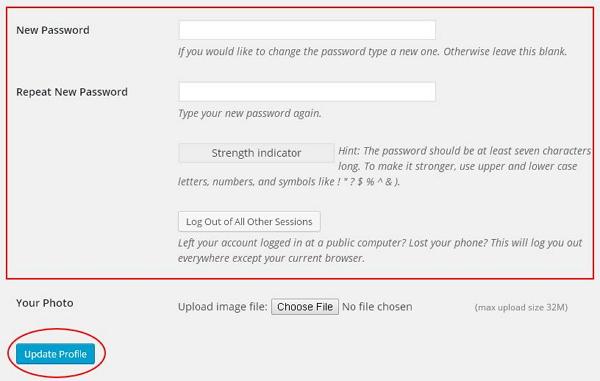
Now let's look into resetting your password using Lost your password section.
Step (3) − In this page you can type in your new password that must contain 7 characters. Once you are done with setting your new password click on Update Profile.
Step (3.1) − When you try logging into your WordPress admin panel, you forget your password and need to reset it, you get the following message on the page.
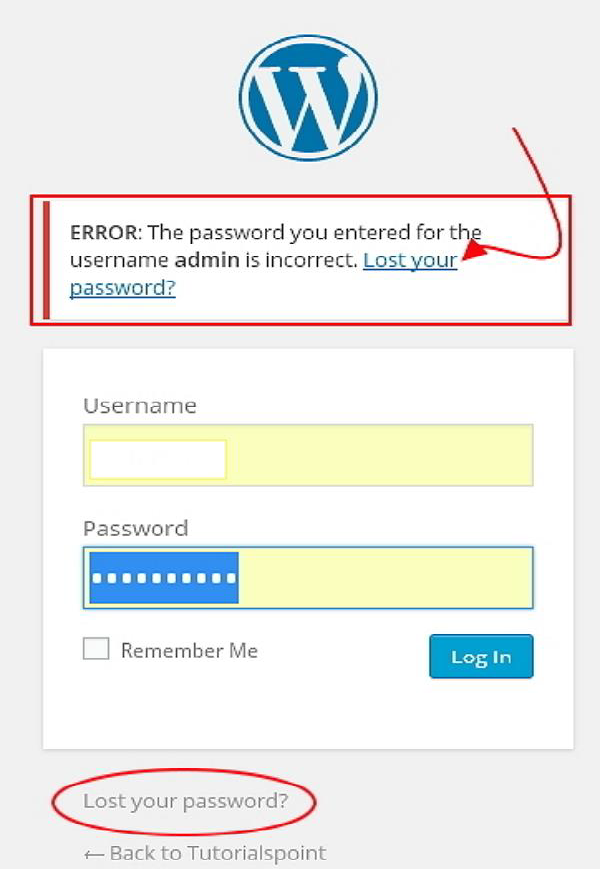
Step (3.2) − Click on Lost your password? The following page appears. Update your e-mail and say Get New Password.
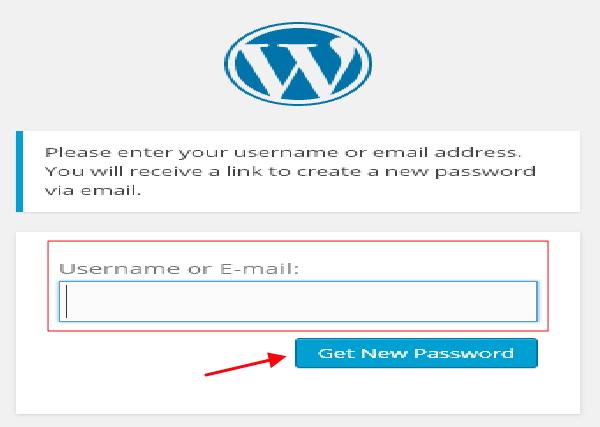
Step (3.3) − After you click, you get a message saying a Link has been sent to the e-mail address you provided.
Step (3.4) − Go to your e-mail and open the (Wordpress Site) Password Reset mail and click on the link that is provided.
Step (3.5) − Type your new password, confirm again if required and then click on Reset Password.

To Continue Learning Please Login